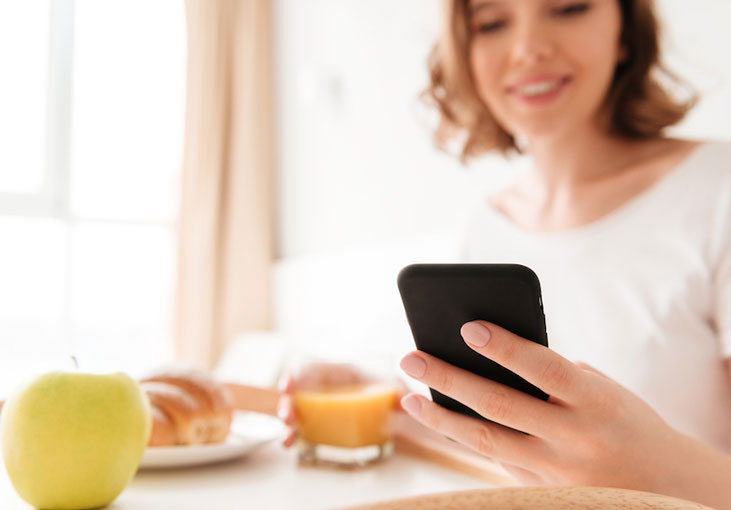The military nutrition environment tool (mNEAT) is now available as a web-based app. The app version allows for better accuracy when entering and calculating scores, generates a detailed report of scores, and stores results year-to-year. The mNEAT app is housed at the Uniformed Services University (USU), and you can easily access it with your CAC or a username and password.
If you’re interested in conducting a mNEAT on your local installation or ship or reviewing scores, follow the directions below to create your mNEAT account.
Click image to view.
Sign up with a CAC
Register
- Insert your CAC into the reader and click on https://apps.usuhs.edu/account-registration/.
- Click on “Get Started” to create your account. You’ll notice that some fields will be automatically filled in with data from your CAC account.
- Enter your preferred email address to receive program updates.
- In the “Approving POC email” field, type zina.abourjeily.ctr@usuhs.edu and click on “Submit.”
- Review the information to make sure everything is correct. Click on “Yes.”
- Click on “Close” to exit the system. Wait for a confirmation email from the USU Sakai Help team.
Wait for approval
- Once your request is approved, you’ll receive an email with your USU Single Sign On (SSO) account information.
- Follow the steps in the email to change your password.
Send email
- Send an email to mneat@usuhs.edu with your full name (first and last), Sakai username, and service branch. Note: DO NOT forward the email you received from Sakai. This is a security risk and sometimes filtered by the USU email system, so the mNEAT team can’t guarantee receipt of the email.
Sign up without a CAC
If you don’t have a CAC or if you’re unable to register with your CAC, you can still create a Sakai account.
Register
Send the following information to mneat@usuhs.edu.
- Name
- Primary email address
- Recovery email address, in case you forget your password
- Service branch
- DoD number from CAC
Wait for approval
- Once your request is approved, you’ll receive an email with your SSO account information.
- Follow the steps in the email to change your password.
Link CAC to username and password
When signing in to the mNEAT app (mneat.usuhs.edu/home), click on the “Register your CAC (requires sign in)” link. This will allow you to use either your username and password or sign in with your CAC.
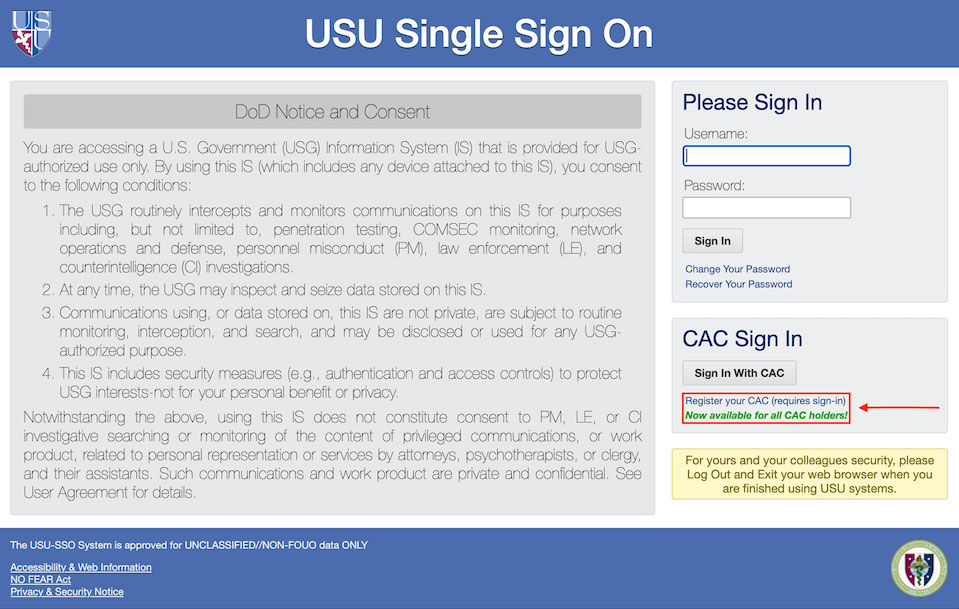
Forgotten password
Click on “Recover Your Password.” Questions? Contact the mNEAT team at mneat@usuhs.edu.
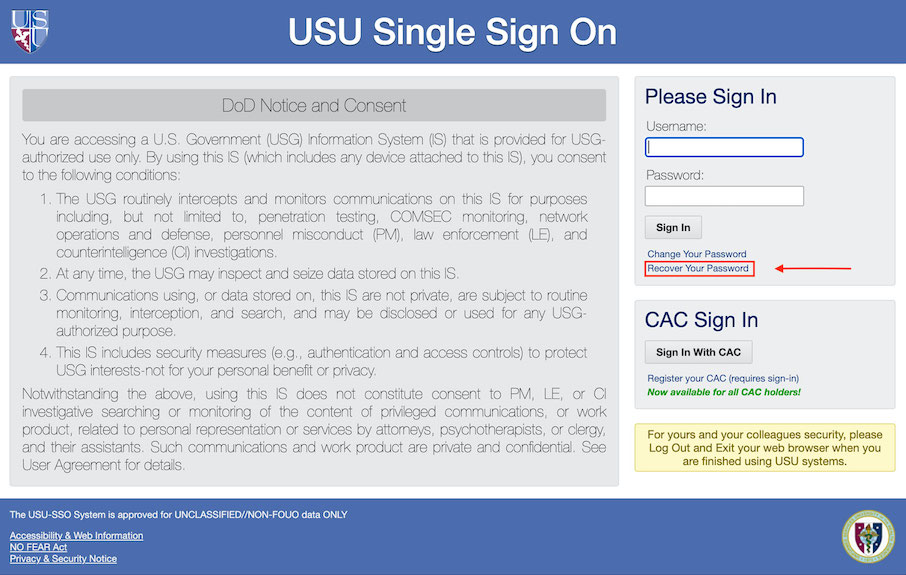
Email change
If your email address changes, contact the team at mneat@usuhs.edu to stay up-to-date with mNEAT program information.